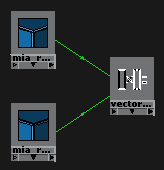The terms 'Ambient Occlusion map' (or 'AO map') and 'Dirt map' are often used interchangeably. Vray has a node called 'Vray Dirt', which is actually just an ambient occlusion node. Recently I saw an advert for a 3ds Max plugin that allows users to weather and dirty up their models with a fairly realistic looking procedural grime, complete with nice looking streaks. Ambient occlusion does a pretty good job of simulating the areas where dirt buildup is likely to occur on an object.
Today we'll go a little bit further in Maya than simply baking out an AO map; we'll use ambient occlusion as the beginnings of a mask for a procedural dirt texture. Then, as an enhancement we'll add some streaks in order to break things up a bit for a more natural look. Once finished, we will have created something that does a similar job to the commercial 3ds Max plugin described above, and we'll have saved $30! In Part 3 we will conclude this tutorial by connecting the 'dirt' shader network to our 'dents' shader network (see Part 1), for a very flexible overall shader that we can use in a variety of projects.
 |
| A very dirty keyboard |
Today we'll go a little bit further in Maya than simply baking out an AO map; we'll use ambient occlusion as the beginnings of a mask for a procedural dirt texture. Then, as an enhancement we'll add some streaks in order to break things up a bit for a more natural look. Once finished, we will have created something that does a similar job to the commercial 3ds Max plugin described above, and we'll have saved $30! In Part 3 we will conclude this tutorial by connecting the 'dirt' shader network to our 'dents' shader network (see Part 1), for a very flexible overall shader that we can use in a variety of projects.