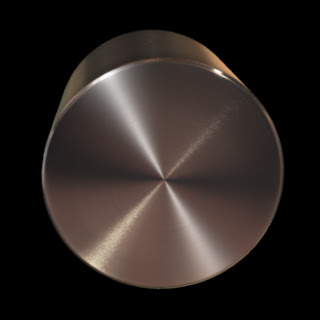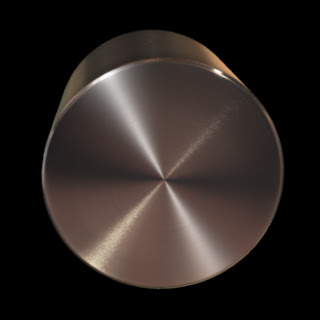 |
| Anisotropic Brushed Metal Material |
Here's how to create a cool, radially anisotropic metal type shader with the mia_material in Mental Ray/Maya.
(PS, For a general introduction to anisotropic materials in CG, I recommend this great article by Neil Blevins at his CG Education website).
Jumping straight in- first, let's create a simple object in which to apply our shader to. For convenience sake- let's just use a poly disk, which you can find (yes, Maya has a poly disk!) by holding shift and right clicking in the viewport, then selecting 'Poly Disk'. Then create a new mia_material (or mia_material x) in the hypershade and apply it to the new object.
We're not going to worry about any of the other parameters apart from anisotropy for now; just scroll down through the mia_material until you reach the Anisotropy tab and click on it to extend it's parameters.
In the Anisotropy section of the mia_material there are three main parameters to consider. An 'anisotropy' parameter set to the default of 1 actually produces no anisotropic specularity, instead we get a normal, run of the mill isotropic (same in all directions) or rounded highlight. By moving the slider past or below one, we are able to stretch the highlight out. I find that turning the slider all the way down to .1 works fine. You'll notice that as soon as you adjust the Anisotropy parameter, the other two parameters- Rotation and Channel, become unlocked.
Next, we will need a texture in order to define the direction of our anisotropy. Click on the checker icon to the right of the Rotation parameter and select Ramp. In the ramp node, alter the Type to 'Radial Ramp', and make a two colour gradient that runs from black at the top to white on the bottom. Your sample swatch should look just like the one below. It's important to not get the colours reversed as that will not produce the desired result.
 |
| Make sure your ramp is set up correctly |
At this stage you may want to do a quick test render. Turning on Mental Ray's IPR renderer can be useful when searching for a decent angle which will pick up the highlight. Rotate the camera around your object with IPR turned on and see how things are looking. Most probably you will observe a strange bending present in the highlight. This is where the 'Channel' parameter in the Anisotropy tab comes in. Default is -1. Set the channel to -2 and you should be now getting nice, straight, fanning anisotropic highlights (alternatively you can rotate the uv's of the disk 90 degrees).
 |
| Channel set to -1 on left, -2 on right |
As far creating basic radial anisotropy with the mia_material, that's pretty much it.
For a more metallic look, try dialing down the diffuse colour/weight in the shader and give your material something to reflect... ideally some nice image based lighting. It's also a good idea to break up the highlight a little by putting something like a constrasted circular brushed metal texture into the colour slot of the reflection tab. Play around with the glossiness and glossy samples also.
You now have the unbridled power to create the bottoms of pots and pans and stereo knobs. :)
 |
| Click to Enlarge |
Final example shader (in motion)